Gather.town: Instructions to log in and access the conference site
Please note you will be able to access the XPRAG.it 2020(21) conference space and get familiar with the location and its functionalities starting from July 1st.
In order to enter the XPRAG.it 2020(21) conference space, click here:
https://gather.town/dashboard/wK47gd71FazRaomz/XPRAG.it%202020(21)
This link will lead you to the conference site for the whole duration of the event.
The first time you click on the conference link, you will be directed to the following window
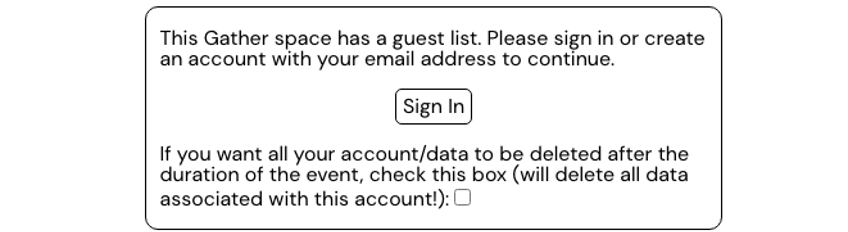
Click on “Sing in” and add the email address you registered to the conference with
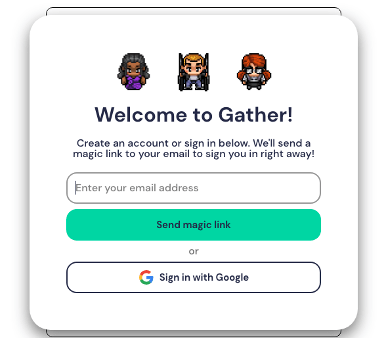
Click on “Send magic link” and you will receive an email with a link to log in. Please check your email without closing the “welcome to Gather” tab, as you will access the conference space via this page
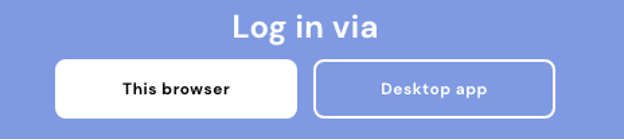
Click on “Log in via THIS BROWSER” and you will get this message

Get back to the initial Gather tab.
Alternatively, close all the tabs and copy paste again the following link:
https://gather.town/dashboard/wK47gd71FazRaomz/XPRAG.it%202020(21)
You will be directed to the initial page.
We kindly ask you to edit your name as follows:
Name Surname – University, Country (pronoun). – > e.g., Ilaria Gabbatore – UniTo, Italy (she). You can also customize your avatar.
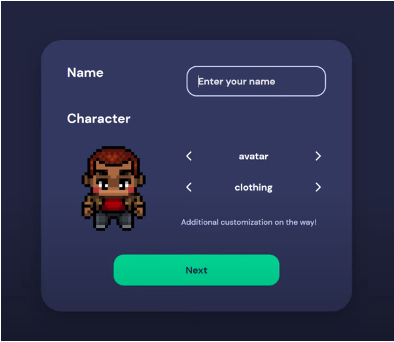
NEXT
The first time you connect to Gather.town, you want to allow your microphone and camera access. You are then ready to join the gathering! You will be able to turn on and off the camera and the microphone in any moment during the conference.
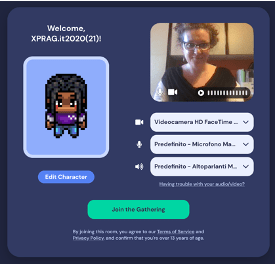
CURRICULUM VITAE
Please note in any moment during the conference you can edit your Character by clicking on your name in the bottom of the page, and then on “edit”
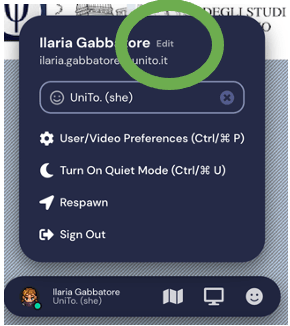
You are going to have a tutorial that helps you to move around and figure out how to interact with objects and use all the functionalities.
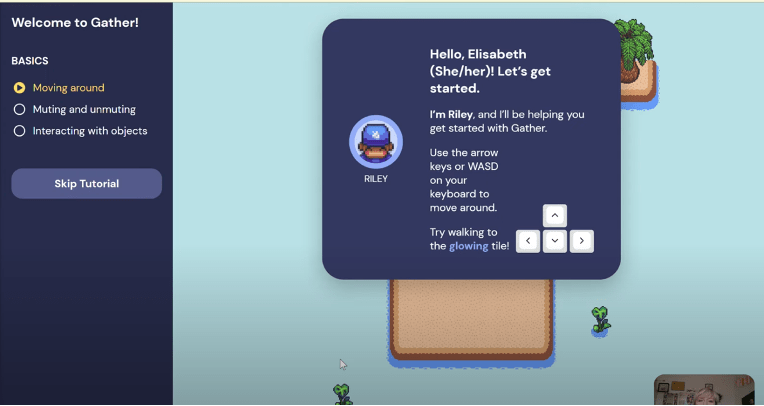
Quick tutorial to get familiar with the conference space
The conference space has been specifically created for the XPRAG.it 2020(21) conference on Gather.town. A conference hall furnished with common and private areas can be used for discussing and sharing ideas and data, as well as – why not – for some chit-chatting. Moreover, the poster presentations will be hosted in dedicated rooms on the right and left side of the main hall (see below for more details). An embedded Zoom session will host the talk presentations; you will be able to access the Zoom talk sessions by entering the Keynotes and talk room (see below for more details).
The conference space has been specifically created for this event. You will be popped in the main lobby area of the XPRAG.it 2020(21) and you can move around using the arrows on your keyboard.
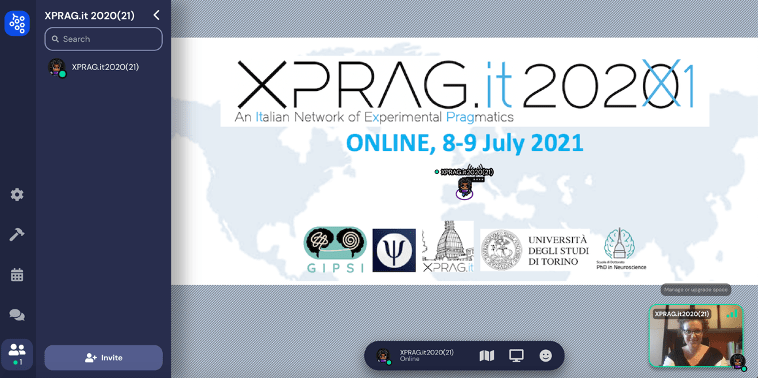
This is the map of the main space. From the place where you have been popped in when entering, by using your arrow keys, you can enter (a) the main hall for keynotes and talks straight in front of you or (b) poster room 1 on your left and (c) poster room 2 on your right.
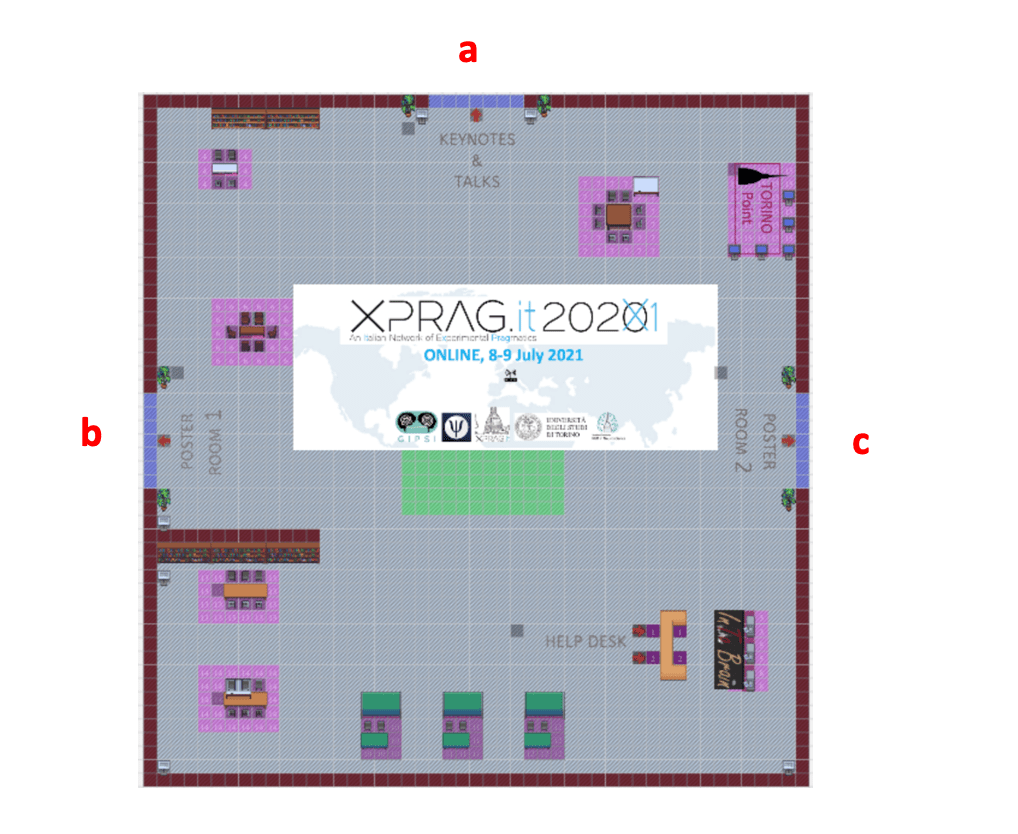
You can also stay in the main lobby and explore the space. You will find interactive elements, lightening in yellow when you pass by. You can interact with each object by pressing “x” on your keyboard.
For example, you will find at every corner of the main lobby these podiums:
By pressing “x” they will link you to the conference program. You can access it any time you need during the conference.
If you need information or help you can move your avatar to the help desk, on the black tiles. There you will find staff members who will be happy to support and guide you.
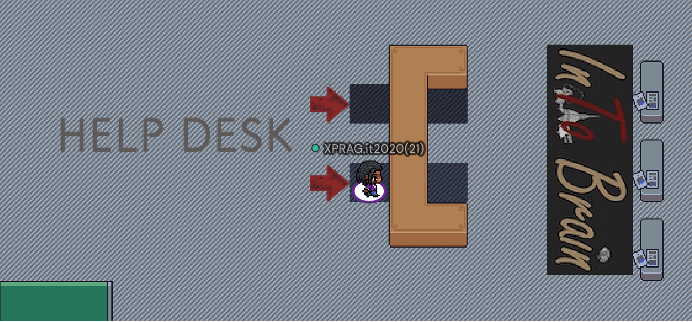
On the left side of the screen, you will see the list of participants and you can freely chat with them. You will find the chat in the left bottom corner of the screen. You can send messages to everyone, to the people nearby you only or to a specific person.

You will recognize the organizing committee members as their avatar report the word “STAFF”. Do not hesitate to contact them in any moment.
Also, please have in mind that while moving around the conference site, whenever you meet another participant, you will be able to interact face to face, via your mic and your camera.
Nevertheless, you can also create your own private conversation with multiple people and have some privacy. All around the conference site, indeed, you will find private spaces, in which you can interact only with those people who are in the private space with you, thus getting isolated from all the other participants. Whenever someone enters the private space, this person will be able to see and talk with the other people in the private space. You can recognize private spaces as the tiles are darker. Moreover, whenever you enter one, the warning “You have entered a private space” appears in the bottom part of the screen.
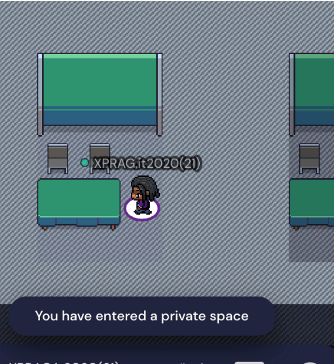
KEYNOTES AND TALKS ROOM
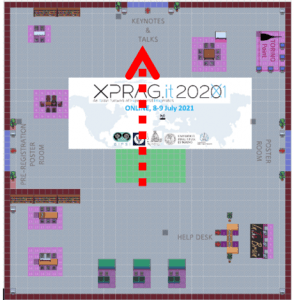

This is the main conference room.
*NEW: All the talk sessions will be hosted by Zoom, that has been embedded into the Gather.town platform.
Both as a presenter and as an auditor, you will just need to access the white space in the middle of the talk room and press “x” on your keyboard. You will be redirected to Zoom.
Please note, when accessing Zoom your camera will be automatically on and your mic automatically off.
As a presenter your mic will be activated, and you will have the possibility to share your presentation/screen directly on Zoom.
Please note there are several ways enabling you to use the Presenter view (i.e. to see your notes, and slide progresses and time while presenting the slides to the audience) on PowerPoint (or similar). You might use two monitors, or you might share only a portion of screen on Zoom; as an alternative, notes on paper on your desk will be totally allowed 😉
As an auditor, if you have any question at the end of the presentation, please type “Question” in the Zoom chat and the chair will be in charge to let you ask your question directly to the presenter.
Please note at the end of each talk session, you may want to get back to Gather.town in order to meet other participants’ avatars in the conference space maybe during the coffee break time.
In order to get back to the conference hall in Gather.town, get back to the same tab you left open before accessing zoom, or use the initial direct link https://gather.town/dashboard/wK47gd71FazRaomz/XPRAG.it%202020(21)
You can always find a staff member (STAFF – Name Surname) at the Help Desk (or in the list of participants on the left side of the screen) in Gather.town, as well in the talk sessions on Zoom. Do not hesitate to contact us whenever needed!
PRE- REGISTRATION POSTERS and POSTERS ROOMS
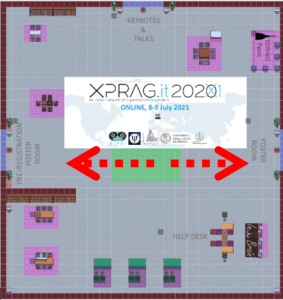
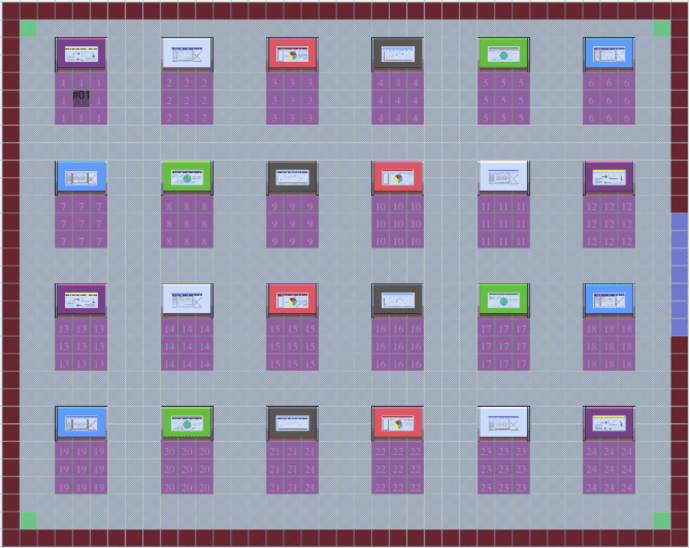
In the poster room you can freely roam around as you were in a “regular, live” conference.
Please have in mind that in front of each poster stand you will find a private area (darker tiles) where your interaction will be limited to the people standing in that same area.
When you get close to a poster stand you will see the preview of the poster and by clicking on the “x” key on your keyboard you will be able to see the poster in a full screen mode.
Click here for:
Conference registration and fees – Scientific program – Scientific committee – Organizing committee – Pre-conference Workshops – Book of abstracts
