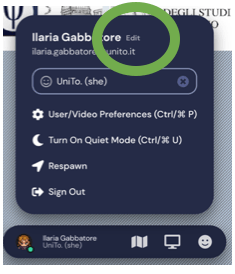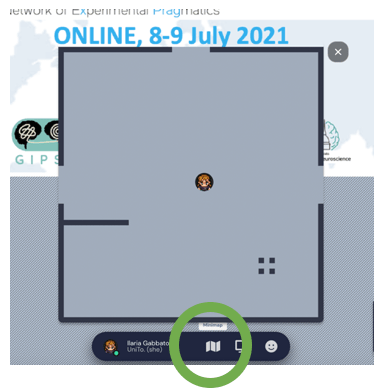Quick tutorial to get familiar with the conference space
The conference space has been specifically created for this event. You will be popped in the main lobby area of the XPRAG.it 2020(21) and you can move around using the arrows on your keyboard.
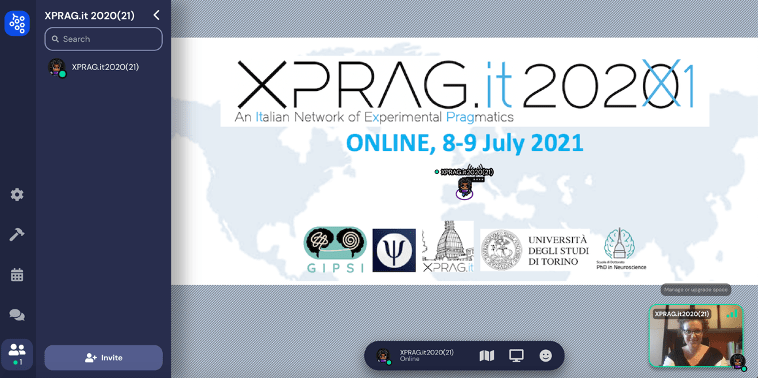
Please note in any moment during the conference, by using the “Respawn” button (click on your name in the bottom of the page) you will relocate your avatar in the middle of the main lobby
This is the map of the main space. From the place where you have been popped in when entering, by using your arrow keys, you can enter (a) the main hall for keynotes and talks straight in front of you or (b) poster room 1 on your left and (c) poster room 2 on your right.
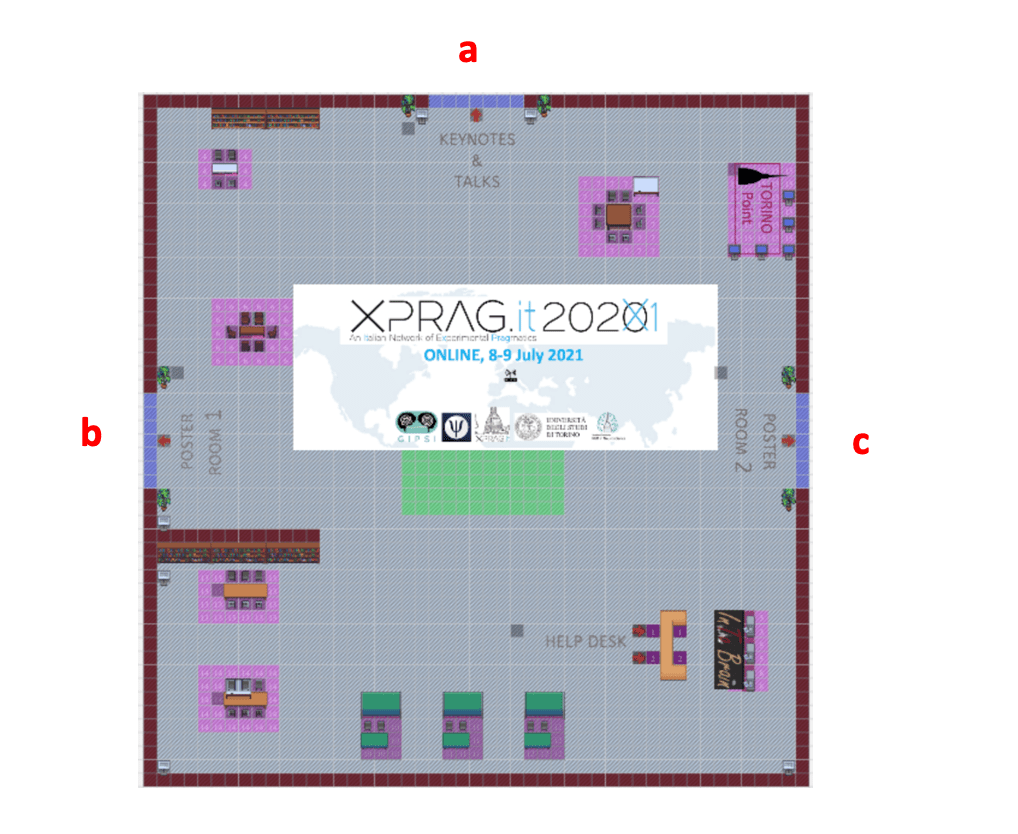
You can also stay in the main lobby and explore the space. Please note in any moment during the conference you can check your position in the conference space, by clicking on the “minimap” icon at the bottom of the page
You will find interactive elements, lightening in yellow when you pass by. You can interact with each object by pressing “x” on your keyboard.
For example, you will find at every corner of the main lobby these podiums:

By pressing “x” they will link you to the conference program. You can access it any time you need during the conference.
If you need information or help you can move your avatar to the help desk, on the black tiles. There you will find staff members who will be happy to support and guide you.
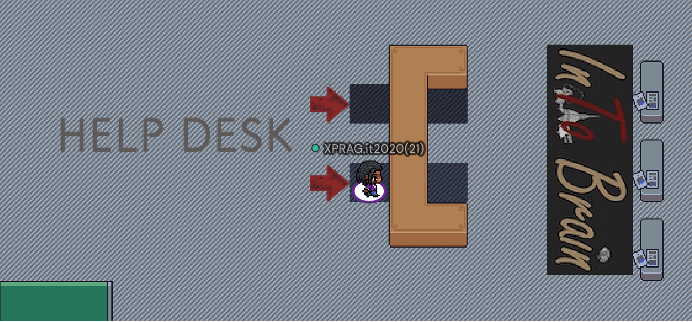
On the left side of the screen, you will see the list of participants and you can freely chat with them. You will find the chat in the left bottom corner of the screen. You can send messages to everyone, to the people nearby you only or to a specific person.

You will recognize the organizing committee members as their avatar report the word “STAFF”. Do not hesitate to contact them in any moment.
Also, please have in mind that while moving around the conference site, whenever you meet another participant, you will be able to interact face to face, via your mic and your camera.
Nevertheless, you can also create your own private conversation with multiple people and have some privacy. All around the conference site, indeed, you will find private spaces, in which you can interact only with those people who are in the private space with you, thus getting isolated from all the other participants. Whenever someone enters the private space, this person will be able to see and talk with the other people in the private space. You can recognize private spaces as the tiles are darker. Moreover, whenever you enter one, the warning “You have entered a private space” appears in the bottom part of the screen.
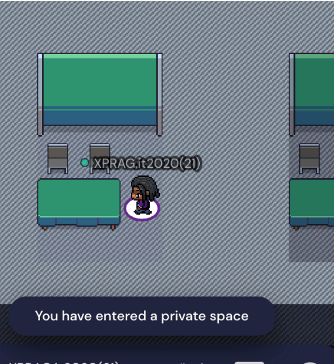
Keynotes and talks room
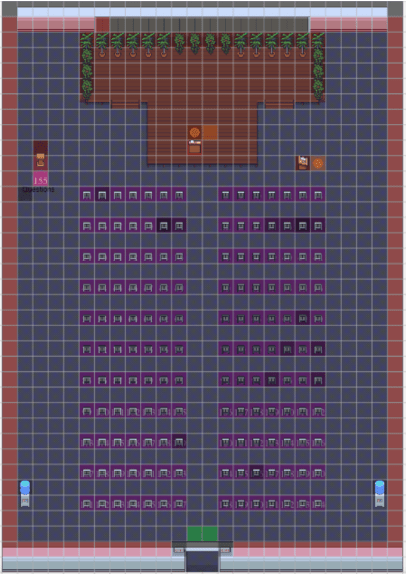
This is the main conference room where all the talks will be presented.
As a presenter:
– Use the arrows to move your avatar to the stage, on the orange circle behind the podium. From there you can spotlight and share your screen to the whole audience
As an auditor:
– Choose a seat and move your avatar on it. This will be a private space so your camera and mic will be automatically disabled.
At the end of the talk, if you have a question, please move your avatar to the green circle close to the question podium on the upper left corner of the room. From there you can spotlight to the whole audience and interact directly with the chair of the session and the presenter via camera and microphone.
Poster rooms
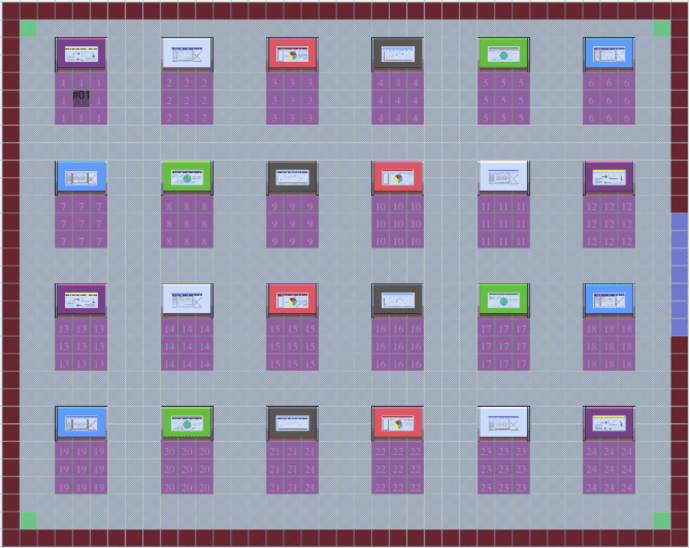
In the poster room you can freely roam around as you were in a “regular, live” conference.
Please have in mind that in front of each poster stand you will find a private area (darker tiles) where your interaction will be limited to the people standing in that same area.
When you get close to a poster stand you will see the preview of the poster and by clicking on the “x” key on your keyboard you will be able to see the poster in a full screen mode.